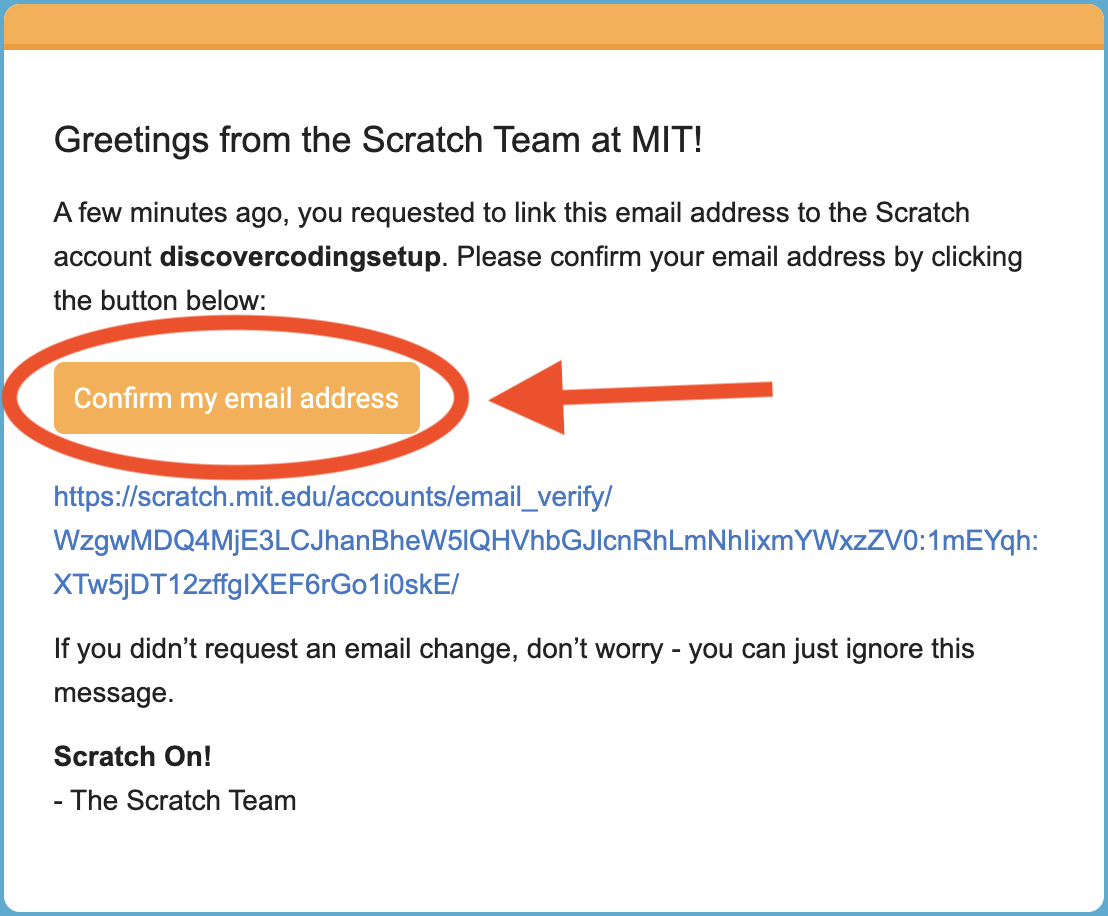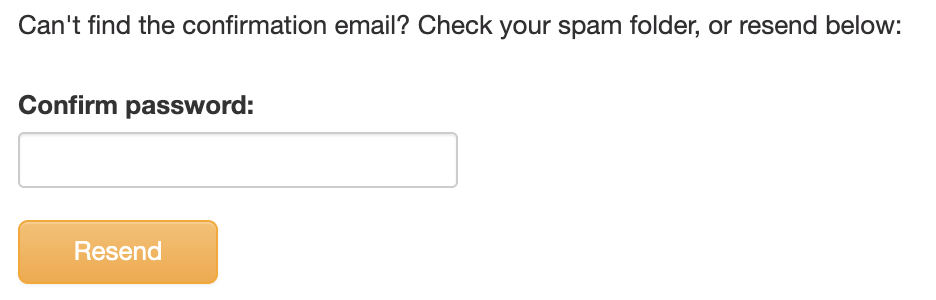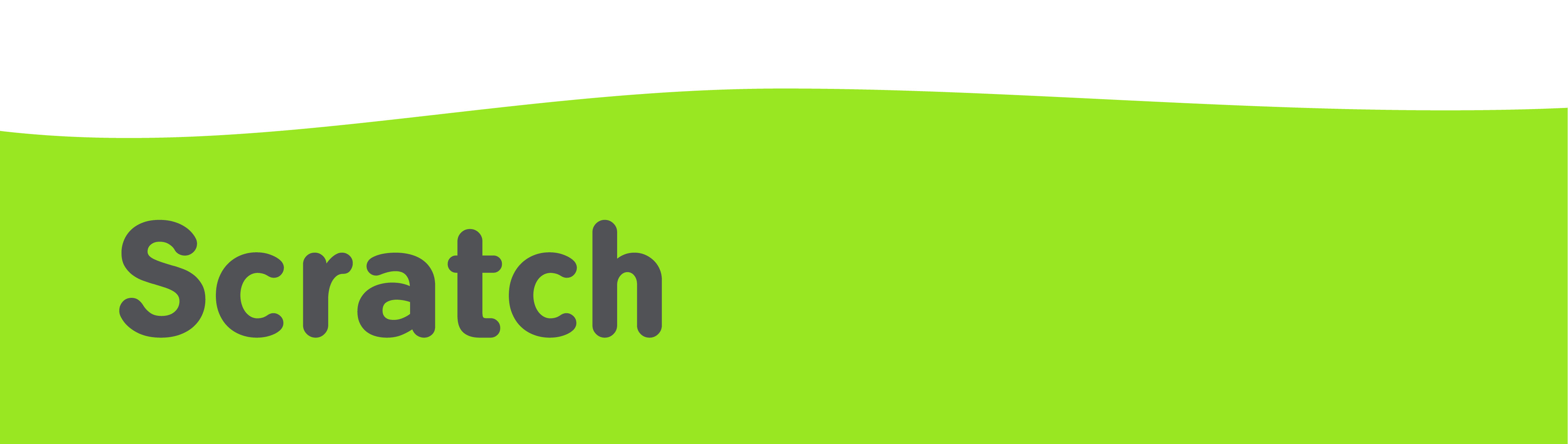
Scratch Support
We use Scratch in a variety of our programs. Here are some troubleshooting tips to help you if you encounter problems!
Tried everything below and still having issues?
Contact us at contact@discovercoding.ca OR 1-833-588-CODE (2633).

How do I set up a Scratch account?
- Go to https://scratch.mit.edu/
- Click
 (located at top of home page)
(located at top of home page) - Create a username and password. (Write it down so the student will remember it.)
- Select
 from the drop down menu
from the drop down menu - Select the month and year you were born.
 (Feel free to use a random response)
(Feel free to use a random response) - Select your gender.
 (Feel free to use a random response)
(Feel free to use a random response) - Type in an email
 (You cannot use an email that has already been used to set up an account on Scratch. You will need to access this email soon.)
(You cannot use an email that has already been used to set up an account on Scratch. You will need to access this email soon.) - Click Get Started
- Check your email for a confirmation email from Scratch. (Sometimes Scratch has a long delay between making an account and sending the confirmation email. Wait 10 minutes before trying a new email.)

- Click Confirm My Email.

- You are all done! Feel free to explore the Scratch website before class.
FAQ:
Our staff ask students to share the links to their projects so that staff can assess and support student work. If the student account is not confirmed, they are unable to share their work and we are unable to assess them.
We have noticed that sometimes the Scratch website is a bit finicky. Here are some steps you can take:
- Make sure you don’t already have an account made with Scratch. Go to your email inbox and type “Confirm your Scratch account” in the search bar. If you have received this email before, an account has already been made with this email.
- Wait 10 minutes to give the system a chance to send the email.
- Click your username in the top right corner of the website, go to your Scratch Account Settings, click the Email tab, confirm your password, and Resend the email. Wait ten minutes for the email.

- If this still does not work, change your Scratch account email and start these steps over again.
- Click: File
- Click: Save to your computer
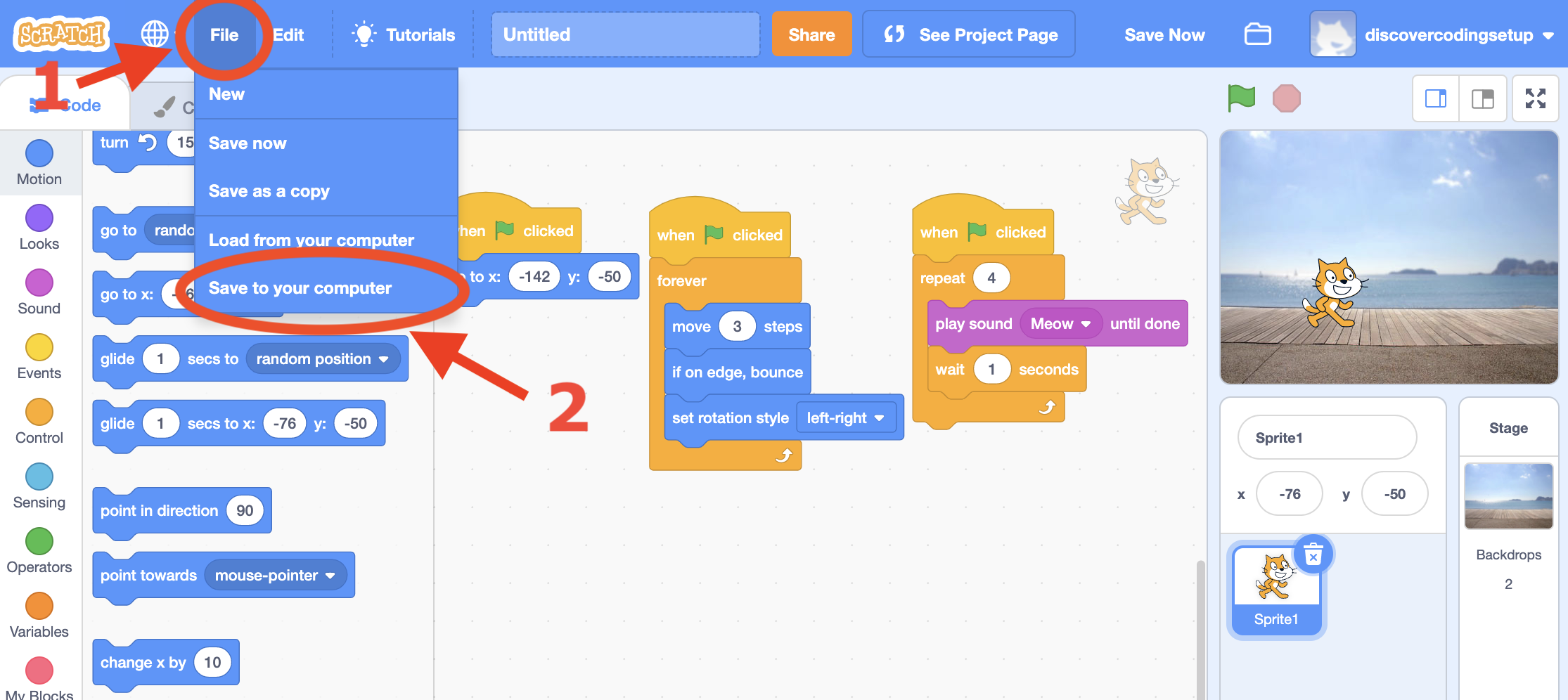
3. Close Scratch and the web browser.
4. Return to the scratch website. Log in again if needed.
5. Click your username in the top right corner of the website, go to My Stuff to see if it saved automatically.
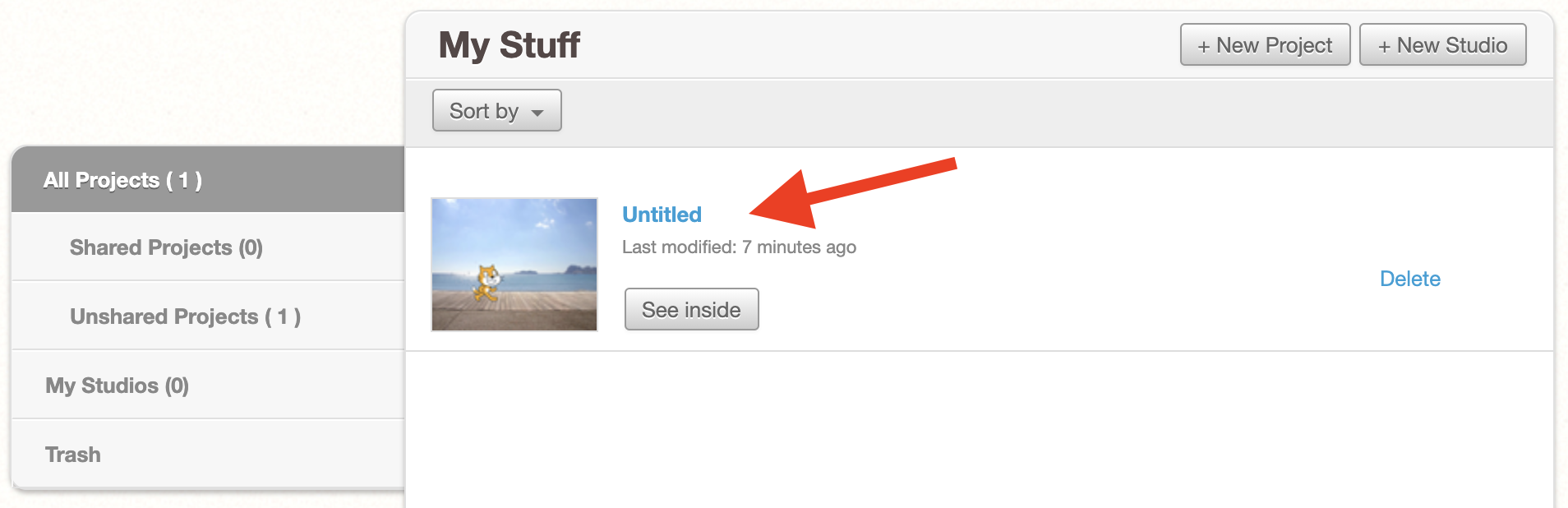
6. If it did not save automatically, create a new project.
7. Click File, Load from your computer
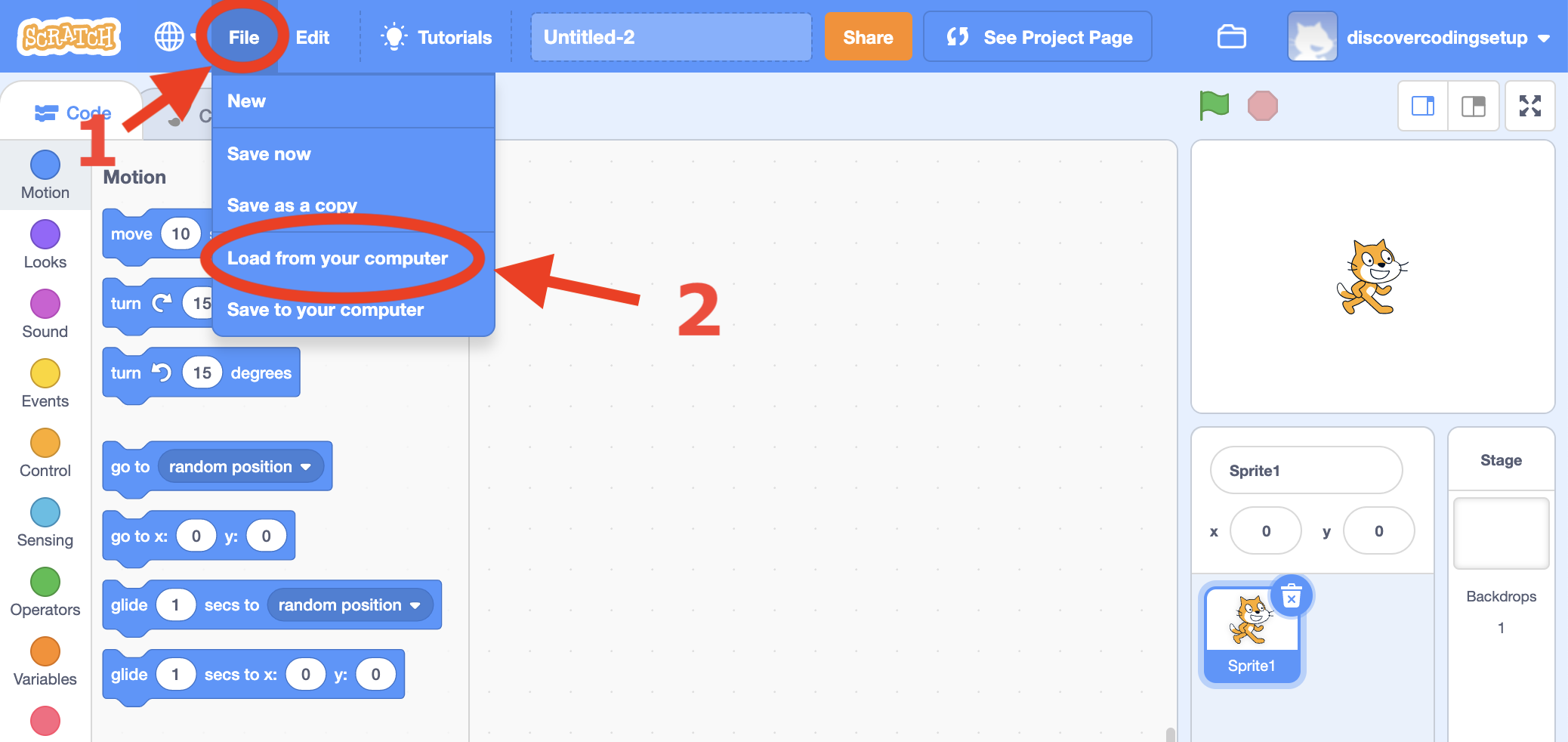
8. Select the .sb3 file from your downloads (or wherever you or your computer saves downloaded files). Click open.
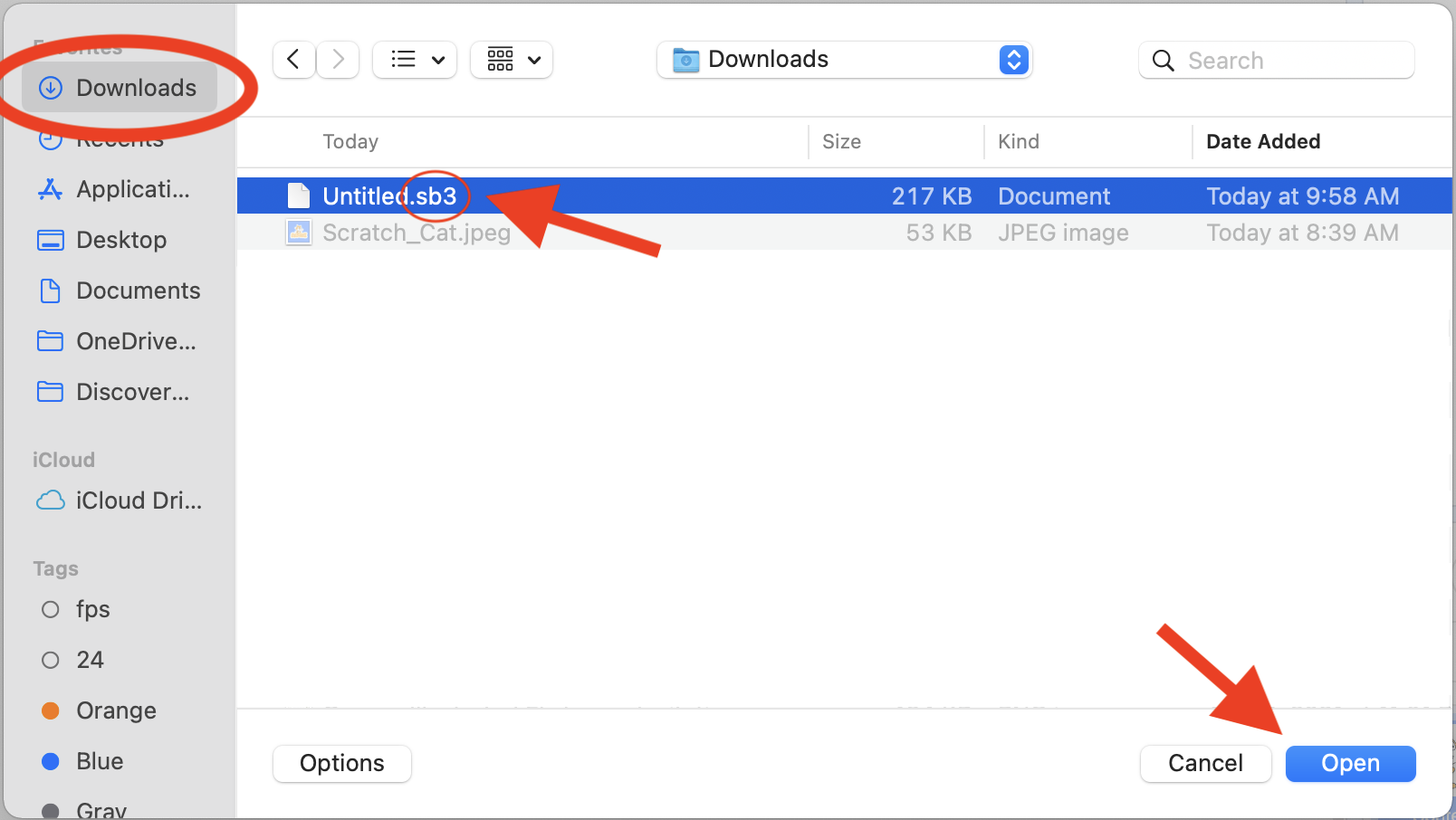
9. Click ok when it asks if you want to replace the contents your current project.
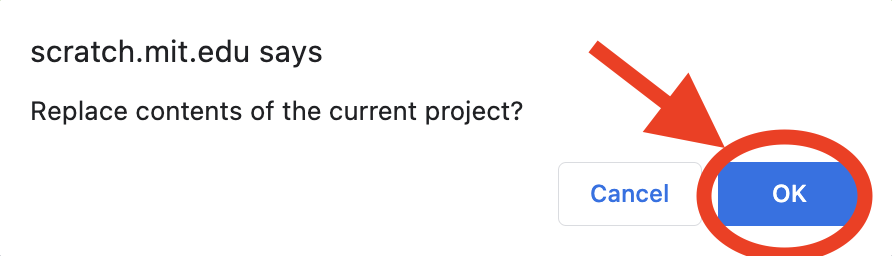
Still having issues? Contact us at contact@discovercoding.ca OR 1-833-588-CODE (2633).
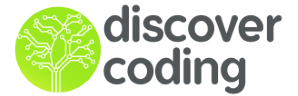
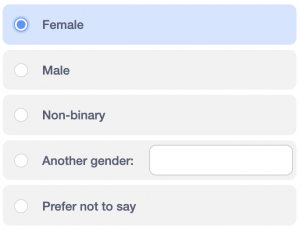 (Feel free to use a random response)
(Feel free to use a random response)